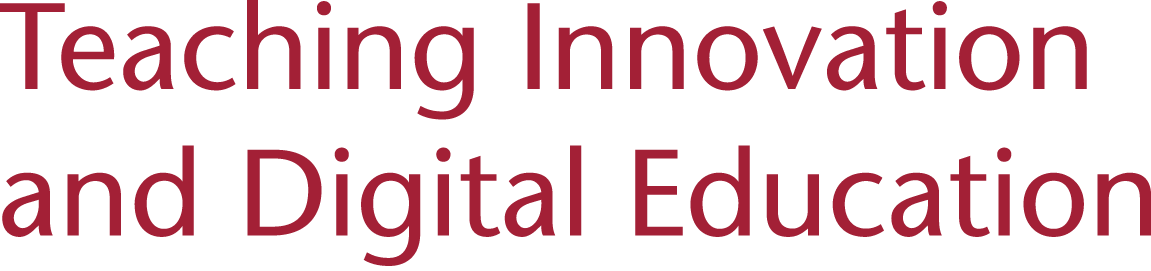FAQ (frequently asked questions) regarding Online Learning
How do I register?
You may register from the website Sign In to Join or Register for courses or call Registration Services at 205-348-3000.
How do I get the zoom link to access my class?
Two days prior to the start of the first class you will get an email with the link. Also, we are sending a courtesy reminder email the day before the class (each class in the series). So, check your email regularly. Please do NOT share the link with anyone. We need to know who is coming to the class so that we can let them in the class. We do not want anyone to be embarrassed. They just need to register or call the OLLI office at 205-348-6482 for questions.
What if I deleted the email with the link?
Just call the OLLI office at 205-348-6482 and we will email you the link.
How do I connect to the class?
In the email is a zoom link which has the password embedded. You simply click on the link and it will take you to the class session via zoom. A zoom account is not required. You will be in a virtual waiting room and the cohost will admit you to the class.
Is a Zoom account required?
You do not have to create a zoom account to attend a class. However, the first time you access Zoom you will need to go through a set up with your device. If you are using a laptop or desktop, the first time you click on a class link it will download a free and secure “exe” file. If you are using a tablet or smartphone, you will want to download the free and secure Zoom app from your App Store prior to clicking on the link in the email.
Getting Started (Windows or Mac)
https://support.zoom.us/hc/en-us/articles/201362033-Getting-Started-on-Windows-and-Mac
Getting Started (IOS)
https://support.zoom.us/hc/en-us/articles/201362993-Getting-Started-with-iOS
Getting Started (android)
https://support.zoom.us/hc/en-us/articles/201362993-Getting-Started-with-iOS
The University of Alabama has an Enterprise account with Zoom. OLLI staff schedule the classes on the Enterprise account with password and waiting room features enabled. OLLI requires registration for each class, and we email those registered with the class link. You can help by not sharing the link with others.
What device can be used to access OLLI online courses?
You may use a laptop or desktop (Windows or Mac), tablet, or smartphone (iPhone or Android).
What equipment is essential?
Anyone can attend a class session using their laptop or desktop (Windows or Mac), tablet, or smartphone (iPhone or Android). All you need is your device and either cellular data or connection to an internet network, such as Wi-Fi.
The following equipment will enhance your experience but is not necessary:
- Web camera: A camera will increase your connection with your instructor and your peers by allowing you to see each other face-to-face. If you do not have access to a web camera, you will still be able to see the instructor.
- Headset with a microphone: This will let you hear and be heard more clearly. This does not need to be fancy equipment; it can be the same as the headphones you might use with your phone.
- Charger: Charging your device during class will ensure that you do not have an unexpected power outage interrupting your learning.
Click here for a 1-minute video about testing your equipment.
Where can I get help with Zoom?
OLLI regularly offers Zoom Basics Training. These are 1- hour sessions led by OLLI members covering the basics to connect your device and understand the OLLI “online classroom.” Register online Zoom Basic Training or call Registration Services at 205-348-3000.
What should I do to prepare for class?
We suggest:
- Wear a shirt!
- Have your computer on and the email with the link
- Gather the materials you need for class before class starts, maybe water and a pen and paper.
- If you live with people, tell them you won’t be available during your class.
- If you live with pets, put them outside/in a different room if they like to “talk.”
- If you live alone, maybe turn off TVs or music to lessen distractions.
- Put on your patience hat!
I want to be able to interact with others and the instructor in these online classes. Does Zoom allow for this?
Zoom certainly does allow you to interact with others and the instructor during class. You are able to use the “chat” feature to ask questions and talk with peers or the instructor – click here to read more about the “chat” feature. You can also turn on your webcam so others can see your face, and your instructor can encourage you to do activities, ask questions, or contribute to the conversation.
I am trying to use Zoom but can’t get my audio to work. How can I fix this?
The first option is “leave” the meeting and go back to the link and start again. This alone will sometimes fix the issue. If the class hasn’t started, ask for help from the co-host.
Click here to read these step-by-step instructions to test your audio, written by Zoom.
How do I join a class with phone audio if my computer audio doesn’t work?
When you join the meeting, the pop-up window will ask you to choose one of the audio conference options. Your two options, at the top of the pop-up, will be:
- Computer Audio (automatically selected, but you can change this), or
- Phone Call (you call a zoom telephone number – you will need to request this from OLLI, along with the Meeting ID and password)
We suggest that if your computer audio doesn’t work you can call in with your phone.
If you’ve already joined the meeting with Computer Audio, and then realized the audio wasn’t connecting, you need to “Leave Computer Audio” by clicking the ^ next to “Start Video” in the navigation bar.
Click here to read the article written by Zoom with visuals.
Will Summer 2020 classes be recorded?
Unfortunately, Summer 2020 classes will not be recorded, due to staffing and technology constraints. Thank you for understanding that our staff needs to divert their attention to offering you quality classes, engaging activities, and interesting programs!
How do both my spouse and I join the same Zoom class?
If you and your spouse are enrolled in the same Zoom class, then you may join the class on only one device. If each of you connects with your own devise, be sure there is plenty of distance so that the sound doesn’t carry. If you are in two separate rooms then you should be fine. Audio feedback can be quite bad if the screens can “hear” what’s going on with each other.
Can I change my “view” in Zoom?
Yes, you can! Zoom video layouts include the following:
- Full Screen Mode allows you to see the entire Zoom screen (without all the controls or other programs on your computer being visible). To exit Full Screen, use the Esc key on your keyboard. Click here to learn more.
- Active Speaker is the default layout in Zoom. It will switch to the large video window between those that are speaking. Whoever speaks will be featured in the largest window.
- Do you want to make it, so you always see the instructor even when someone else asks a question? Click here to learn how to use the Spotlight Video feature.
- Gallery View allows you to see thumbnail displays of everyone in class, arranged in a grid. Depending on your computer, you can display up to 49 attendees in a single screen. If there are more attendees, you will use the arrow key to scroll through each page of attendees. Click here to learn more.
Additional information An OLLI Members Guide: How to Join a Zoom Meeting
Is your question not on this list? Email us at olli@ua.edu or call 205-348-6482.